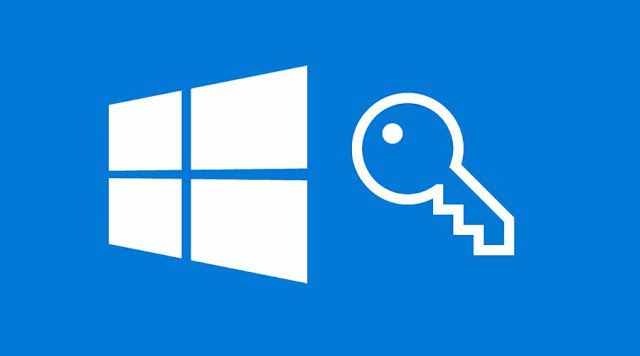
Preferably, Windows 10 is the chosen operating system both for laptops and desktops. Since your Win10 laptop or desktop have a lot of data stored, it is great to set a password for security and protect your system and data from unauthorized users. When you have set the password, each time you use your Windows 10 system, it asks you to log in with the password.
However, things do not go as planned and you might end up forgetting the password. When this happens, you are locked out of your Windows 10 system. In this situation, you try to guess the password, but even after attempting the possible combinations, you are stuck at the login screen. To save yourself from this situation, you might search for forgot my Windows 10 password, in the quest to find the solution for how to bypass Windows 10 password.
Here in this article, we will walk you through 5 efficient and useful methods to bypass administrator password Windows 10. Let us see them.
Bypass Windows 10 Login Screen If You Are Locked Out Of Computer
If you have forgotten your current Windows 10 password and cannot log in, do not worry, there are sure-fire ways to bypass Windows 10 password. Here we have mentioned 3 methods to bypass the Windows login screen.
Method 1: With Reset Disk
Using the reset disk is Microsoft’s official method to bypass windows 10 when locked out of the computer. If you have a Windows 10 password reset disk created previously then you are good to go. However, if you do not have the reset disk, download it from the Microsoft website and in the Media Creation Tool, you can install it.
Once you have the reset disk, follow the steps below to bypass Windows 10 password.
Step 1 – Power on your Windows 10 system and at the login screen, click on your account. Insert and boot the reset disk.
Step 2 – Boot the reset disk
Once the disk is in, change the boot order, disable the UEFI secure boot, and boot from the disk. The screen displays a message, “Press any key to boot from CD or DVD. . _”, press any key. Your Windows 10 computer will automatically boot via the hard drive if you do not press any key.
Step 3 – Replace the command
When you press the key, a Window setup screen appears. Now press the Shift + F10 keys to launch Command Prompt. In this window amend the command to “Replace sethc.exe with cmd.exe” and close the Command Prompt. Cancel Windows setup to restart your system and remove the reset disk.
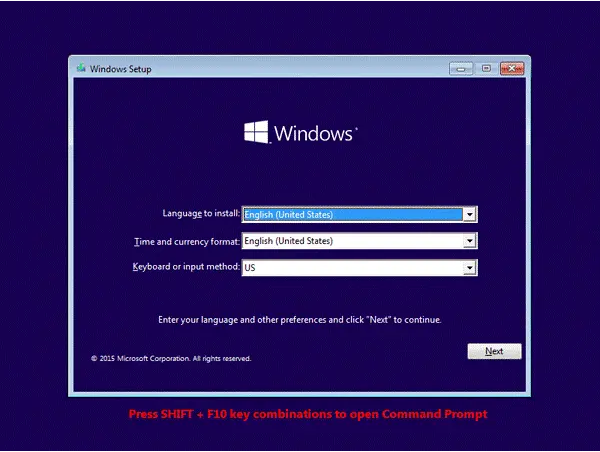
Step 4 – Reset the password
When your system restarts, press Shift five times. The Command Prompt Window shows again but with Administrative Privileges. Here, rest your new password by typing the command net user <username> <new password> and press Enter. When you have reset the password, you get a notification, the command is completed successfully.
Alternatively, for Win10 unlock, you can use the method to bypass the Windows 10 password command prompt.
Method 2: Windows 10 Unlock on Microsoft Reset Page
The second method to bypass windows 10 passwords when locked out of a computer is through the Microsoft Reset Page. This method is very easy; however, you need to access the Windows Live password page using another computer.
Here are the simple steps to follow to bypass Windows 10 password.
Step 1 – Visit Microsoft reset site
On another computer, visit the Microsoft reset site. Here you see a message “Why can’t you sign in? Select the option, I forgot my password and click on the Next button.
Step 2 – Provide the information
When you press Next, you see a Recover your account window, here type in your Microsoft account like phone, email, or Skype name, and click on Next. You need to provide an alternative registered email or phone number.
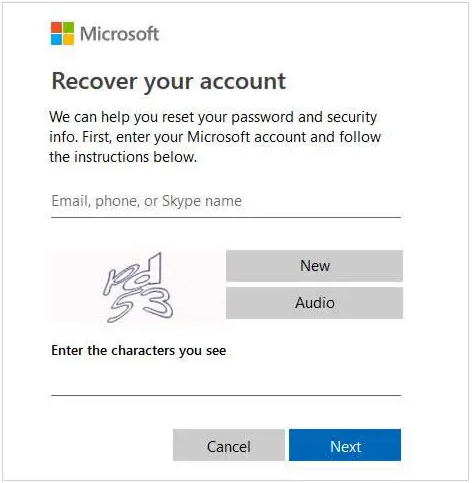
Step 3 – Verify your email or phone number
Once you provide the alternative email or phone number, Microsoft verifies it by sending a verification code. Go to your recovery email or phone number to where you expect to receive the code. If you do not receive a message, please check the junk folder. Now type the code you received and click on next.
Step 4 – Reset the password
When you verify your email or phone number, you receive a reset password link. Click on the link, type in the new password, and click on the Next button. The password is reset successfully.
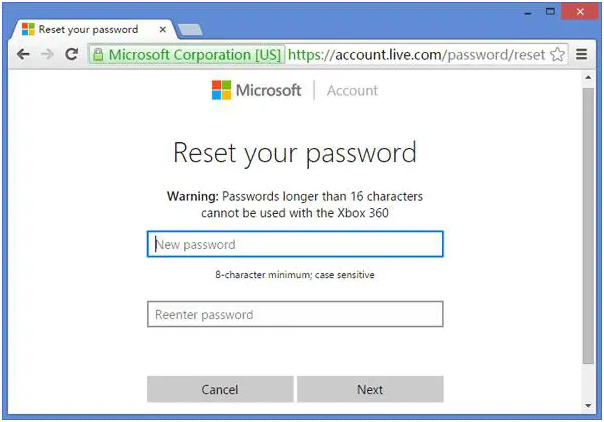
See how easy it is to bypass Windows 10 when locked out of a computer with a Microsoft reset page.
Method 3: Bypass Administrator Password Windows 10 with Factory Resetting
The third method to bypass administrator password windows 10 is via a Factory Reset. This is one of the easiest methods of all to bypass the password on your Windows 10 system. However, you need to be aware that, this method wipes out all the data from your system and returns it to default, just like when you bought it.
Follow the simple steps mentioned below to bypass Windows 10 password.
Step 1 – Restart your system
To restart your Windows 10 system, at the bottom-right corner of the login screen, you see a power button, click on it. You see shut down, restart, and sleep modes. Now to bypass the administrator password Windows 10, press the Shift key and Restart together.
Step 2 – Select troubleshoot option
After a while a new page opens with three options, here select Troubleshoot. You are redirected to the next screen.
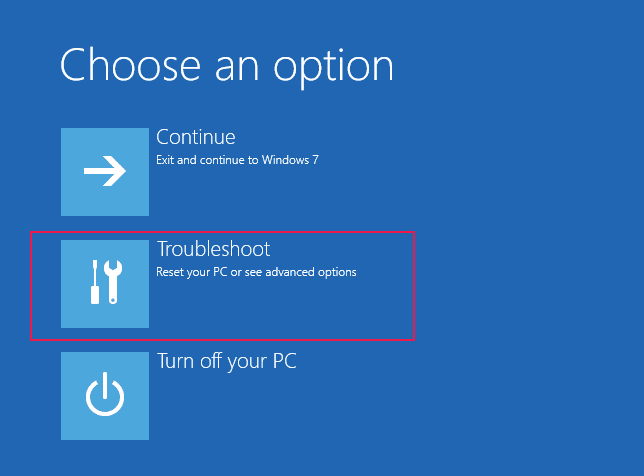
Step 3 – Reset your system
In the Troubleshoot menu, you see two options. Click on Reset this PC one. On the next screen, select Remove everything. Once you choose the option, your system will start resetting. After a couple of reboots, you are presented with a fresh Windows installation. Follow the instructions. Now you can log in to your Windows 10 system without the password.
These are the three methods you can follow to bypass Windows 10 when locked out of the computer. Now let us look at the methods to bypass Windows 10 passwords when you can access your computer.
Bypass Windows 10 Password When You Have Access To The Computer
Forgetting your Windows 10 password is distressing as you cannot log in and access your files. When this happens, you might search for how to bypass Windows 10 login password without changing it. Well, we have got the answer for you. Here we will walk you through two effective methods to do so and that too through your system. Let us get started.
Method 1: With Netplwiz
The first method for how to bypass Windows 10 login password without changing it is with the help of Netplwiz. Here is the step-by-step guide to follow to bypass the login password when you have access to the computer.
Step 1 – Switch on your Windows 10 desktop or laptop and then on the Start button, right-click and select Run. Alternatively, you can use the keyboard shortcut by pressing the Windows + R Keys to open the Run command box. Here type netplwiz and press the OK button.
Step 2 – A User Accounts box opens. Here, you will see “Users must enter a username and password to use this computer”. Uncheck it and click on Apply button, and then OK.
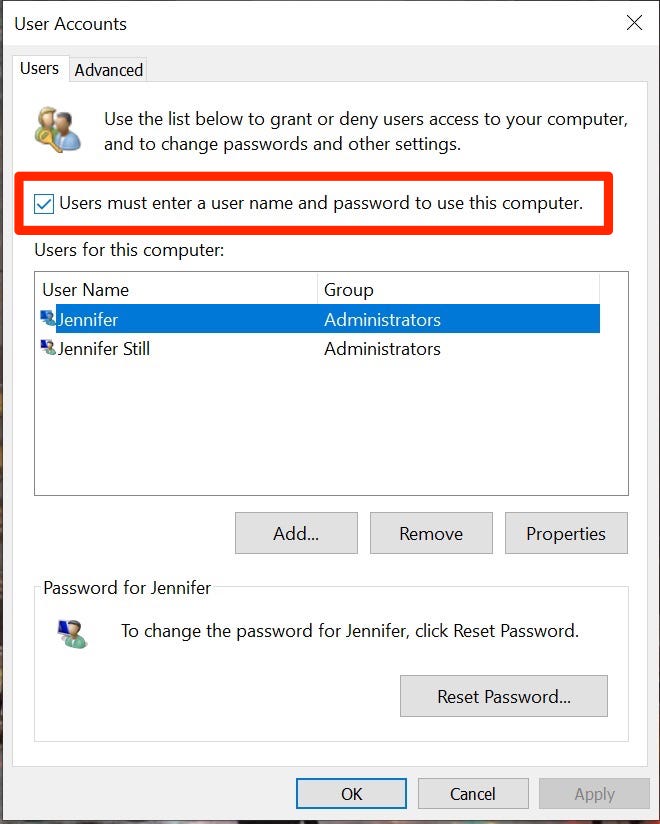
Step 3 – Win10 auto-login box will appear. Now enter your username, password, confirm your password, and click on the OK option.
Step 4: To finish the wizard and save changes, click on the OK option once again, and it is done. The next time you turn on your Windows 10 system, you can bypass the Windows login screen.
Method 2: Bypass Windows 10 Password In Settings
The second method for how to bypass Windows 10 login password without changing it is through the settings of your system. Just follow the step-by-step guide below to bypass Windows 10 password when you have access to the computer.
Step 1 – Login to your Windows 10 system with administrator or local account and open the Settings.
Step 2 – Under the settings menu, select Accounts and navigate to the Sign-in option button.
Step 3 – Click on the Change button under the Password.
Step 4 – The change password box opens, here enter your current password and hit the Next button.
Step 5 – In the next window, do not type anything in the given fields. Just click the Next button.
Step 6 – Complete the process to bypass Windows 10 password by clicking on the Finish button.
The next time you turn on your Windows 10 system, you do not have to enter the password, you can bypass the Windows login screen using the two methods above.
Conclusion
If you have forgotten your Windows 10 password, you may want to know how to bypass Windows 10 password. In the article, we have explained five efficient methods, step-by-step to bypass Windows 10 password without and with the password. You can choose any method that suits your needs. However, we recommend the Microsoft Reset Page method as it is effective and easy.
