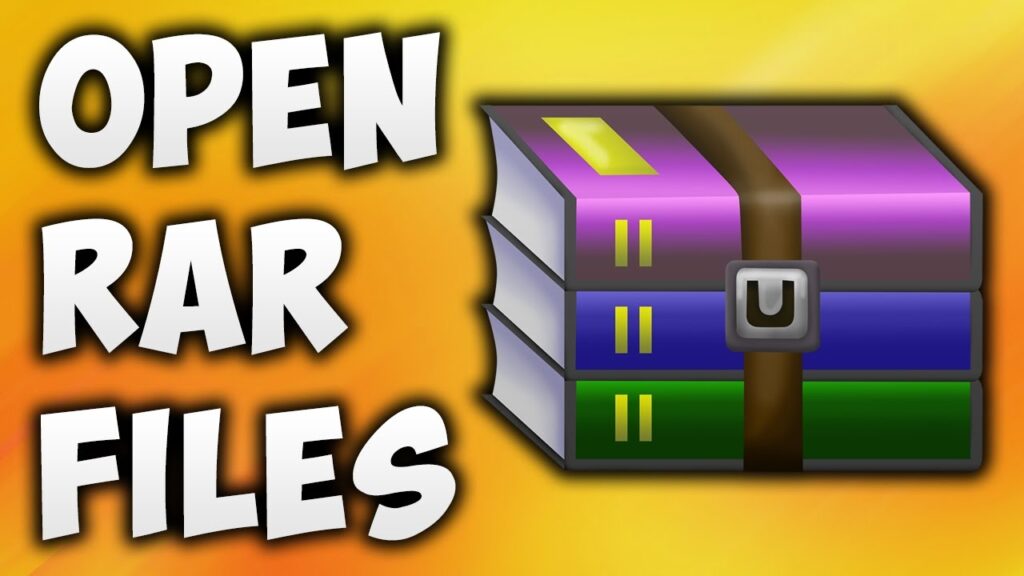
Sometimes you receive an email attachment as a RAR or Zip file. However, if you do not know what RAR or Zip file is and how to open it, this article will help clear all doubts on how to open RAR files.
Even if you know how to open them on your computer, you might find it a little difficult to open them on other devices like iPhone, Android, or Mac. No worries, we will walk you through how to open RAR files Windows 10/Mac/iPhone easily. However, before how to extract RAR files, you must understand what RAR file is.
What Is a RAR File?
A RAR (Roshal ARchive) file is a compressed file that stores other files and folders. Various individuals and companies use RAR files to compress files because they occupy less space and are easier to send as an email attachment. When you receive such files, you have to download just one folder with all the files and extract it to open.
Also, these files can be encrypted and password-protected if a particular setting is selected when creating the file.
Open RAR Files on Windows
You can easily open RAR files on Windows using the right software. Software like WinRAR and WinZip are common as they are robust archiving tools with impressive features. The tools allow you to not only open RAR files but create them as well.
However, WinRAR and WinZip are paid but comes with a free trial. If you do not need to compress the files frequently, then they are a great option.
But if you are looking for how to open RAR files without WinZip/WinRAR, then 7-Zip comes in handy. It is a free and open-source tool that enables you to easily extract the RAR files. Here is a step-by-step guide on how to extract RAR files using 7-Zip.
Step 1 – Download and install the 7-Zip from the website https://www.7-zip.org/.
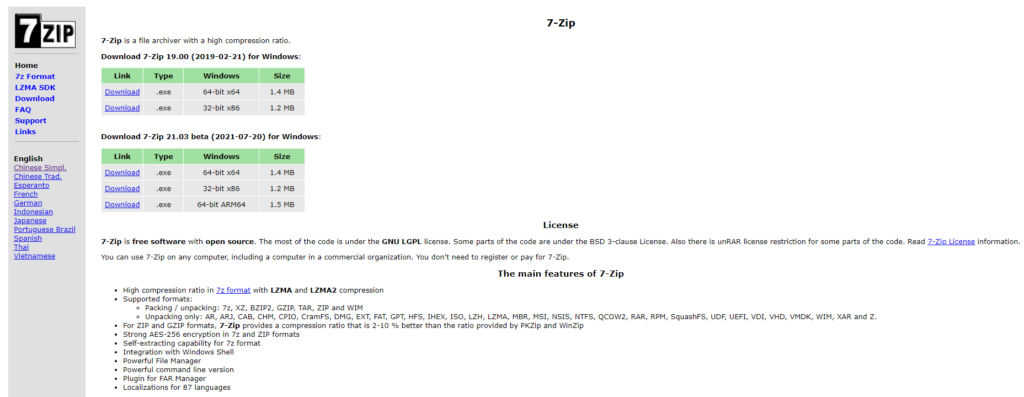
Step 2 – Now, open the RAR file and right-click on the file to open the pop-up menu.
Step 3 – In the pop-up menu, select 7-Zip and then choose Extract files.
Step 4 – In the pop-up box that shows up, select the folder where you want to save the extracted files and click on OK. Alternatively, if you choose Extract Here, the files are saved in the folder where RAR files are stored.
The steps enable you to open the RAR files easily on Windows.
Open RAR Files on Mac
Mac does not have the native ability to extract RAR files. It means you need to use a third-party tool or upload the RAR files to an online tool to extract the files. There are a lot of options like The Unarchiver, Unzip-Online, and Keka.
Among all, The Unarchiver is the best RAR extractor for Mac. It is free and easy to use. Here is how to open RAR files on Mac using The Unarchiver.
Step 1 – Visit https://theunarchiver.com/ to download and install the program on your Mac.
Step 2 – Open the program and click on File.
Step 3 – A menu opens, here select Unarchive to and then your RAR file.
Step 4 – When you click on the RAR file, a box opens, here click on Unarchive button at the bottom right.
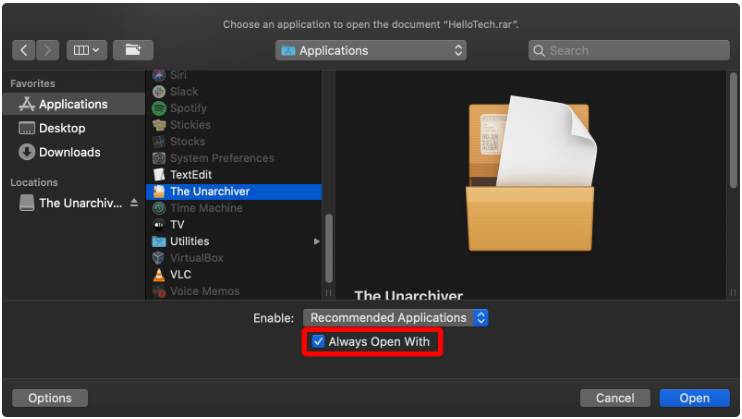
Step 5 – Select a location to save the extracted files and click on Extract.
Step 6 – Your files are extracted and saved in the selected location.
Alternatively, you can set The Unarchiver as your default RAR app and extract the files by double-clicking on the RAR files.
Open RAR Files on iPhone
When you receive a RAR file via email or messaging platform and try to open using the Files app, you may notice it does not open. The Files app on the iPhone allows you to extract ZIP files and not the RAR files. So, how do you view RAR files on the iPhone? There are many third-party file manager apps to open the RAR files on iPhone.
To manage RAR files, you can use the iZip. It is a free app with a simple interface to easily extract the RAR files. Follow the steps below.
Step 1 – First, download and install iZip from App Store and launch it.
Step 2 – From the main menu, click on Document Browser.
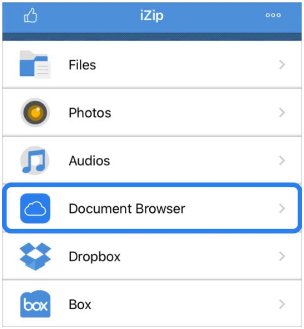
Step 3 – It opens a file browser where all the files are present. Tap on Browser at the bottom to open the RAR file.
Step 4 – Go to the Directory where the RAR file is stored and choose it.
Step 5 – You are directed back to iZip app with a message, “the file is imported. Do you want to open it now?” Click on Yes.
Step 6 – You will see a preview of the files with a prompt message for unzipping the files. Click on OK.
Step 7 – The RAR files extract and show in the app. Click on the files to view.
It is all you need to do to extract RAR files on your iPhone.
How to Open RAR Files on Android Device
Are you looking for a way to open the RAR file(s) on your Android device? Well, you have to download and install third-party apps for this purpose.
There are various apps available, but RAR App is the best. It is an all-in-one free RAR extractor that enables you to open RAR, ZIP, 7Z, and many other file formats. It also comes with a feature to repair the damaged RAR and ZIP files.
Follow the steps below to extract RAR files using RAR App.
Step 1 – Once you install the RAR App, launch and grant all the permissions.
Step 2 – Open the RAR App to see a list of files and folders. Navigate to the RAR file you would like to open.
Step 3 – Tap on the RAR file and then on the individual files to open them. Or tap the icon with an up arrow to open extraction options.
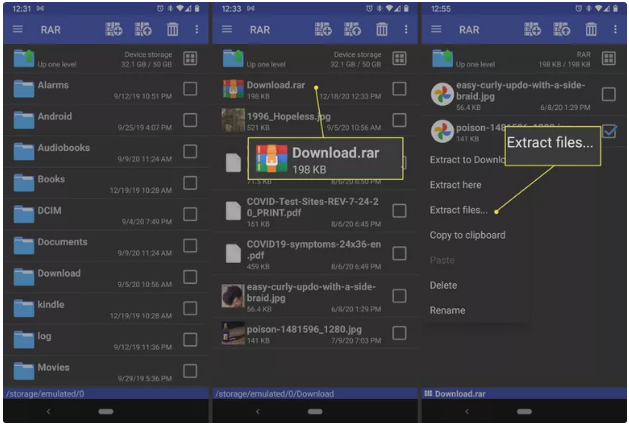
Step 4 – Click Browse to select the location to save the extracted files. Go to the folder of choice and click on OK.
Step 5 – Click on OK again to complete the extraction process.
Open Locked RAR Files without Password
There are times when you forget the password for the encrypted RAR file. So, how do you open it? You can easily extract the RAR file without a password by following the steps below.
You can bypass the RAR file password with Notepad easily as it is in-built on all PCs.
Step 1 – Open the Notepad and then the RAR file protected with a password.
Step 2 – Now, type instructions in the Notepad and save the file as rarpad.bat.
Step 3 – In a new window, double-click on the file to open. It asks you the file name and location of the RAR file. Enter name and location hit enter.
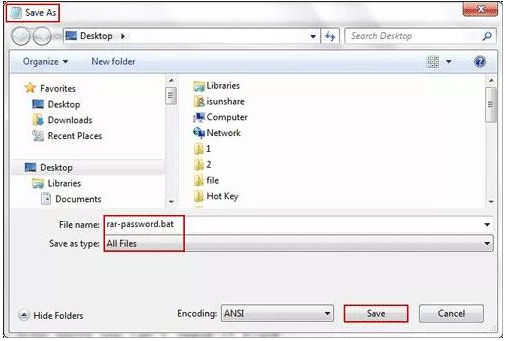
Step 4 – Within a few seconds, the password is removed. Now open the saved RAR file and open it without putting in the password.
Conclusion
If you are looking for how to open the RAR files on any device, then our blog post is the best guide to follow. The step-by-step instructions are easy to follow, and all the methods mentioned to extract the RAR files are free.
